What is the UIU Discovery Tool v2.0?
The UIU DIscovery Tool (UIUDT) was designed originally to limit the drivers delivered to and therefore considered by the UIU v4.x product. Newer versions of the UIU, (the UIU 5 & the plug-ins), handle drivers more efficiently by default (they no longer deploy the entire UIU Driver Database) and the UIUDT function has been re-purposed as a troubleshooting tool to quickly determine if all required drivers for a particular target machine will be addressed by the most recent version of the UIU Driver Database.
How does it work?
If you are connected to the Internet: The UIUDT will discover the hardware on which the utility is executed, connect to Big Bang through the Internet and compare those results against the latest driver database. A locally-stored Results Data file and the UIUDT log will be created. The Results Data file may be submitted to UIU Support for analysis.
If you are
not connected to the Internet: The UIUDT will discover the hardware on which the utility is executed and produce a locally-stored Results Data file and UIUDT log. The results report file may be submitted to UIU Support for analysis.
How do I get the UIU Discovery Tool v2.0?
If you already have the UIU 5, the UIU plug-in for MDT, or the UIU plug-in for SCCM, the required executable (UIUPREP.EXE) already exists within your UIU Repository. Copy the architecture-specific (x86 or AMD64; or both) executable to a USB flash drive for execution on the desired target machine. Note that the version of UIUPREP.EXE must be v5.4.1.0 or newer.
-OR-
Download UIUPREP.EXE from Big Bang's web site:
UIU credentials are required as listed on the UIU License Agreement PDF sent upon the purchase of the product. Contact
UIU Sales for assistance in the event that these credentials cannot be located. Extract the downloaded zip and copy the architecture-specific (x86 or AMD64; or both) executable to a USB flash drive for execution on the desired target machine.
Link for download:
UIU Discovery Tool v2.0 download
Using the UIUDT v2.0
Launch the UIUPREP executable on the target machine with the appropriate command parameters as detailed below:
Command line parameters
-licensekey
"<UIU license key>"
A valid (non-expired) UIU License Key is
required to execute UIUPREP.EXE
-dt
This parameter instructs the UIUPREP executable to engage the UIU Discovery Tool feature, (UIUDT scan). The resultant files will be saved in the C:\ProgramData\UIU\DiscoveryTool directory, local to the machine on which it has been executed.
- The DiscoveryTool.log file contains interpretable results of the UIUDT hardware discovery.
- The Results Data File contains information formatted for intrepretation by the UIU to enumerate Plug-n-Play ID's necessary to address the hardware on the UIUDT discovered machine. This feature may not be available in all versions of the UIU product family. Please contact UIU Support for more information.
The Results Data File will be named according to the make/model information (as stored in the BIOS/UEFI) and appended with a date/time stamp in order to preserve uniqueness.
For example:
Dell Inc. - OptiPlex 9020 - 26 Oct 1.18.00.000 1985.uiudt
-analyze
This parameter instructs the UIUPREP executable to perform an on-line analysis of the resultant UIUDT scan. The results will be available in the C:\ProgramData\UIU\DiscoveryTool\DiscoveryTool.log, local to the machine on which it has been executed.
This parameter requires the machine on which the UIUDT is to be run have a connection to the Internet in order to contact Big Bang's services for analysis.
Note: The UIU DT file (<filename>.uiudt) will be automatically created by virtue of the -dt parameter.
- The DiscoveryTool.log file contains interpretable results of the UIUDT hardware discovery. The DT Analysis results will be appended to the end of this log file.
- The Results Data File contains information formatted for intrepretation by the UIU to enumerate Plug-n-Play ID's necessary to address the hardware on the UIUDT discovered machine. This feature may not be available in all versions of the UIU product family. Please contact UIU Support for more information.
The Results Data File will be named according to the make/model information (as stored in the BIOS/UEFI) and appended with a date/time stamp in order to preserve uniqueness.
For example:
Dell Inc. - OptiPlex 9020 - 05 Nov 06.16.00.000 1955.uiudt
The version of UIUPREP that is utilized must match the architecture of the hardware platform on which the UIU Discovery Tool feature is to be executed, either x86 or AMD64 (x64).
Examples:
On a machine for which a DT file is desired (for use
only in specific versions of the UIU product family. Please contact UIU Support for more information.):
<path>\AMD64\uiuprep.exe -licensekey "<UIU License Key>" -dt
On a machine for which an analysis is desired:
<path>\x86\uiuprep.exe -licensekey "<UIU License Key>" -dt -analyze
This anaylsis will be performed automatically if the machine is connected to the Internet or the resultant file may be submitted to UIU Support for off-line analysis.

Interpreting UIUDT Analysis Results
UIUDT Sample Analysis Result
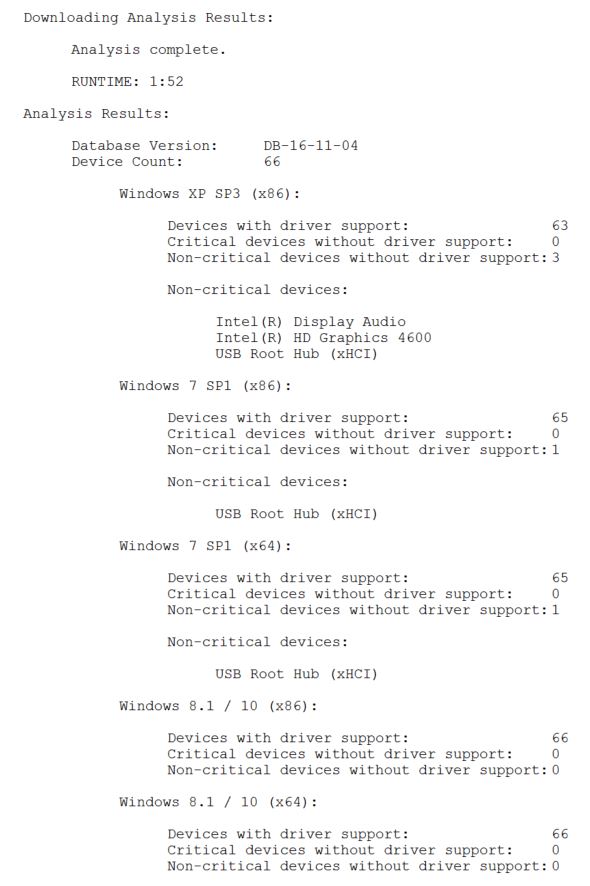
There are two types of driver alerts that may be seen in the UIUDT Results Report File:
- Critical – Will likely cause a UIU-prepared image to not boot to Windows upon deployment.
- Non-Critical – Will potentially manifest itself as a driver bang on deployed machines (if not otherwise handled by the operating system & if the hardware supports that specific OS); however the deployed machine will boot.
For example, a Microsoft Surface Pro 4 will not accept an x86 OS, yet that UIUDT analysis will still report results for x86 analysis. Many devices are reported as "Non-critical devices without drivers support" and those results are not applicable.
Note: UIUDT files are NOT operating system dependent! Results will be generated for each UIU-supported version of Windows.
When using the UIUDT to either pre-determine if drivers will be missing, (potentially leading to blue-screen BSOD errors) or when experiencing driver “bangs”, please notify UIU Support immediately by submitting the results file to
UIU Support. Thank you!

Files included:
\x86\UIUPREP.EXE
\AMD64\UIUPREP.EXE
