This tool is intended to be executed as the final step, (prior to image capture), when creating a master image for deployment as a universal image, prepared by the UIU.
When instructed to by UIU Support, download and decompress the UIUSysprepAssistant_2.0.1.0.zip
(or newer) on the target PC.
Execute
UIUSysprepAssistant.exe
The Sysprep Assistant is designed to incorporate an existing Unattend.xml or assist customers in the creation of a new Unattend.XML

Answer File Template
Note: This option is available on each tab. It is only necessary to select the architecture type once.
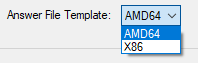

There are
four main tabs which allow an Administrator to input Microsoft Sysprep information to be applied, specific to an organization - these tabs correspond to sections of the Unattend.XML answer file.
System Tab
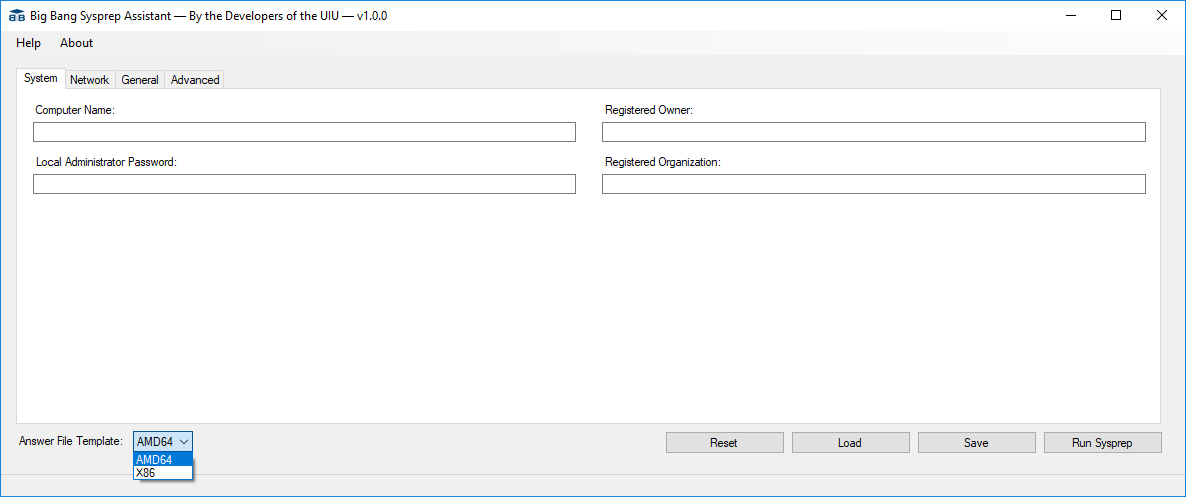
Computer Name
If no value is entered, the user will be prompted during mini-setup.
-or-
Enter "*" in order to generate a random computer name.
Local Administrator Password
Enter a password for the local Administrator account.
Registered Owner
Enter a name associated with the organization for which the image is being prepared.
Registered Organization
Enter the name of the organization for which the image is being prepared.
Network Tab
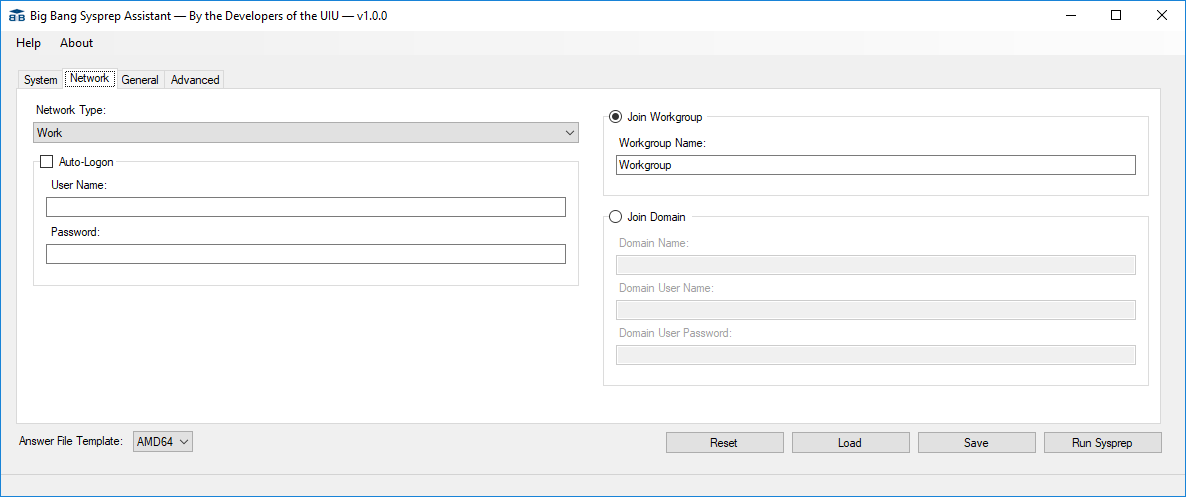
Network Type
Enter the Windows Network type; typically "Work".
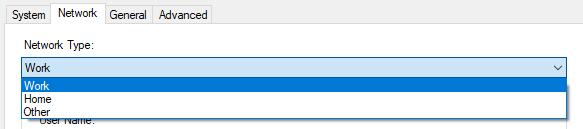
Auto-Logon
Select this feature and enter a "User Name" and "Password" if required for scripts, applications run during PC setup.
Join Workgroup
Select this network option if the deployed machine will be part of a Windows Workgroup
Workgroup Name
Enter the name of the applicable Windows Workgroup
Join Domain
Select this network option if the deployed machine will be part of a Windows Domain
Domain Name
Enter the name of the applicable Windows Domain
Domain User Name
Enter the user name of a Domain account that has permissions to join the PC to the designated domain.
Domain User Password
Enter the password of a Domain account that has permissions to join the PC to the designated domain.
General Tab
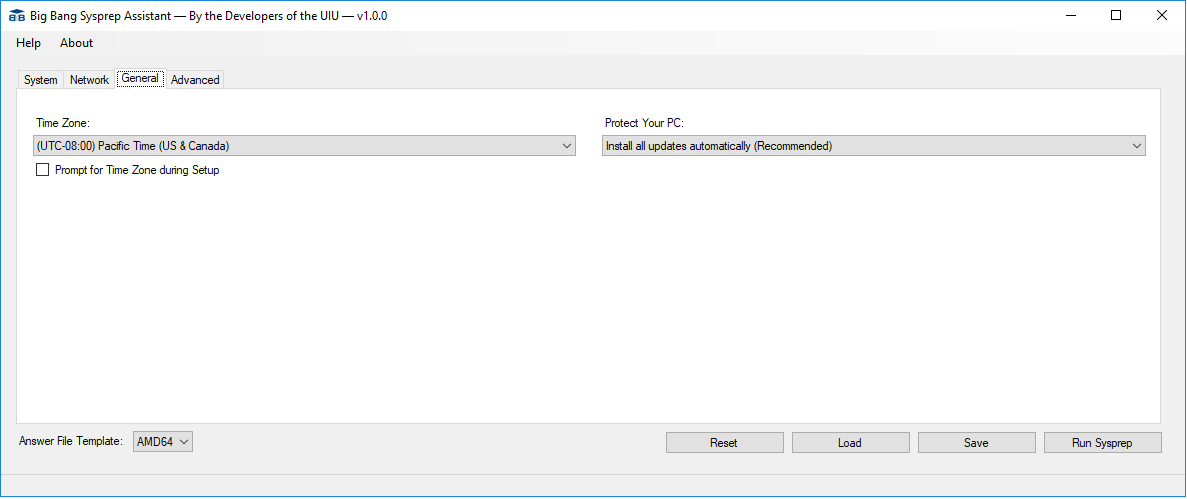
Time Zone
Enter the tme zone applicable to the deployed PC.
Prompt for Time Zone during Setup
If the Administrator desires to be prompted to select a time zone during mini-setup.
Protect Your PC
Select the desired setting for the application of Windows Critical Updates.

Advanced Tab
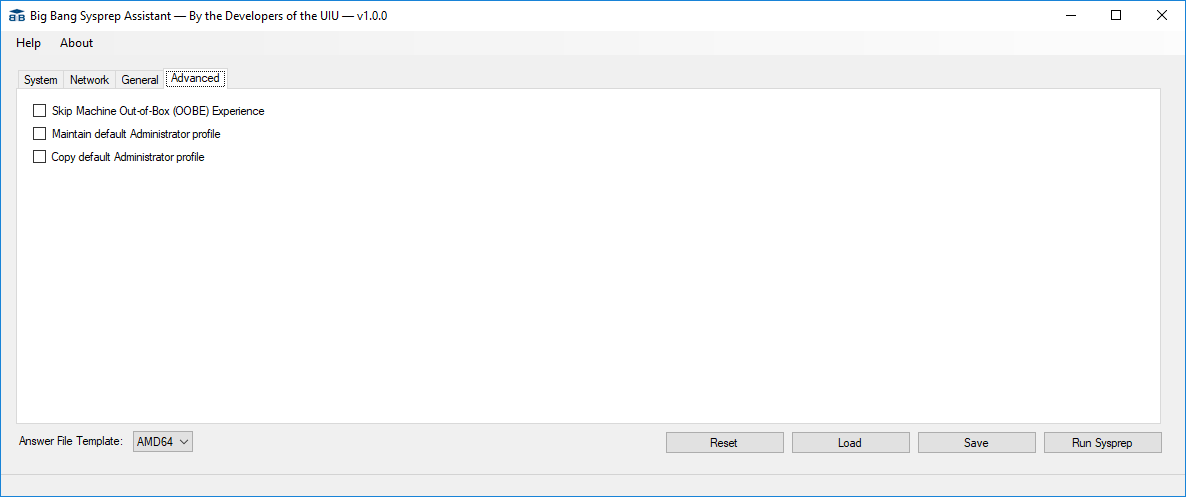
Skip Machine Out-of-Box Experience (OOBE)
Select this option to suppress the Windows Welcome wizard. This is required for an unattended Windows deployment.
Maintain default Administrator Profile
Select this option if the local Administrator account should not be disabled during mini-setup. It is automatically disabled by default.
Copy default Administrator Profile
Select this option in order to copy the settings in the local Administrator profile to the Default profile.
There are
four action buttons which allow an Administrator to perform tasks before or after configuration of the sysprep parameters.
Reset
This feature will reset all fields to null values.
Load
Browse for an existing Unattend.xml answer file by selecting the "Load" button.
Save
Save configurations as an Unattend.xml answer file by selecting the "Save" button.
Run
Execute sysprep with the configurations selected manually or loaded via the "Load" button.
Warning! This action will execute Microsoft Syprep and generalize the machine that it is executed upon! Only select "Run" on the Master Image PC!

Help Menu option
Directs the Administrator to this on-line document for instructions on how to use this tool.
About Menu option
Directs the Administrator to an informational page regarding this tool.

SUPPORT Information
The Sysprep Assistant is not a Big Bang LLC supported utility. This tool is provided as-is with no warranty on service.

TIPS
If you encounter a Sysprep error, please review the sysprep log file at C:\Windows\System32\Sysprep\Panther and consult Microsoft resources at
Microsoft Support
Windows Welcome forces the completion of configurations which may not be desireable for a universal OS deployment with the UIU.
Link to "Audit Mode": Bypass normal Windows installation setup and configuration for inital image creation.
Customize Windows in Audit Mode
Unsponsored Link: NO WARRANTY
How to Customize Default User Profile for New Accounts in Windows 10
Ignore Part 3 & Part 4 - Use the Sysprep Assistant instead!
Link to How to Resolve Windows 10 Provisioned Apps issue (Windows 10 specifically):
Sysprep fails after you remove or update Windows Store apps that include built-in Windows images
