Section 1: Change Control Information
- The UIU v5 does not modify or otherwise interfere with WDS or any other PXE/Boot process. Troubleshooting PXE/Boot load issues is the customer’s responsibility.
- The UIU v5 Updater application, will be installed in the system partition (typically C:\) under the Program Files subdirectory. This is common for any standard Microsoft application installation.

Section 2: System Requirements
- Admin Machine operating system must be Windows 7, 8.1, 10 or Windows Server 2008, 2012 (or newer)
- .NET 4 runtime (This will be installed by setup if it is not detected) – Required for installation
- UIU v5 License Key (This can be found on your license certificate) – Required for installation
- Administrator level access to the UIU Repository Directory, UNC path share with 20Gb free space minimum
- 1Gb free hard drive space on the Admin Machine
- Network connectivity for all target PCs to the UIU Repository – Required for deployment with UIU v5 in Online mode
- Visual C++ Redistributable for Visual Studio 2015; Necessary for DISM operations initiated by the UIU 5
- Microsoft Windows Automated Deployment Kit (WADK): Requires at least Deployment Tools & Windows Preinstallation Environment (Windows PE) components

Section 3: Support Requirements
- Fully-functioning Deployment Solution, independent of the UIU
- Fully-functioning network infrastructure, including network share, (as UNC), and connectivity to that share from all target PCs

Section 4: Usage Restrictions
N/A

Section 5: Download and Installation Information
• The UIU v5 by default will install on the system partition of the selected Admin Machine
• Permissions are controlled by AD/SCCM and must be set with visibility to the UIU Repository Directory
• The UIU v5 may be downloaded from
Big Bang LLC’s website

Section 6: Installing the UIU v5
The following files are required to install the UIU v5:
- Uiu5installer.exe
- Uiu5exe.dat (e.g. uiu5exe.5.5.0.0.udb)
- Driver.imp (e.g. DB170411-p5460.imp) -- Note that as of build 5.5.0.0, the UIU 5 no longer employs Driver.DAT files.
Execute “uiu5installer.exe” to begin the installation of the Universal Imaging Utility v5 (UIU v5).
Welcome Screen
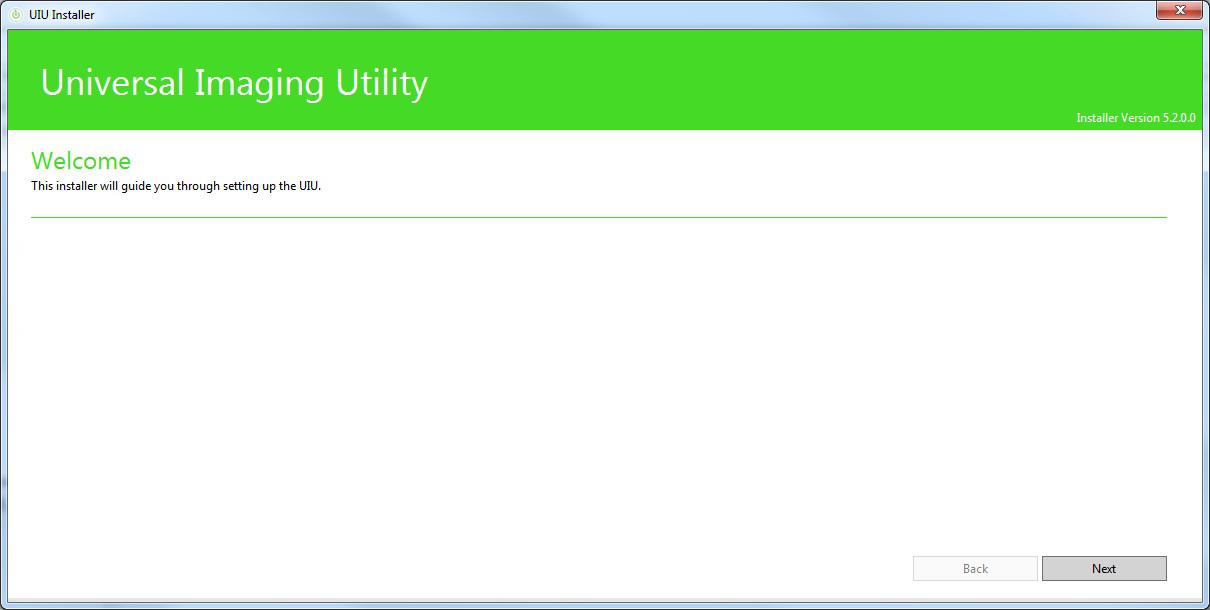 Click “Next” to proceed
Click “Next” to proceed
Licensing and EULA screen
Review the License Agreement, select "I Agree".
Enter UIU v5 Live product License Key
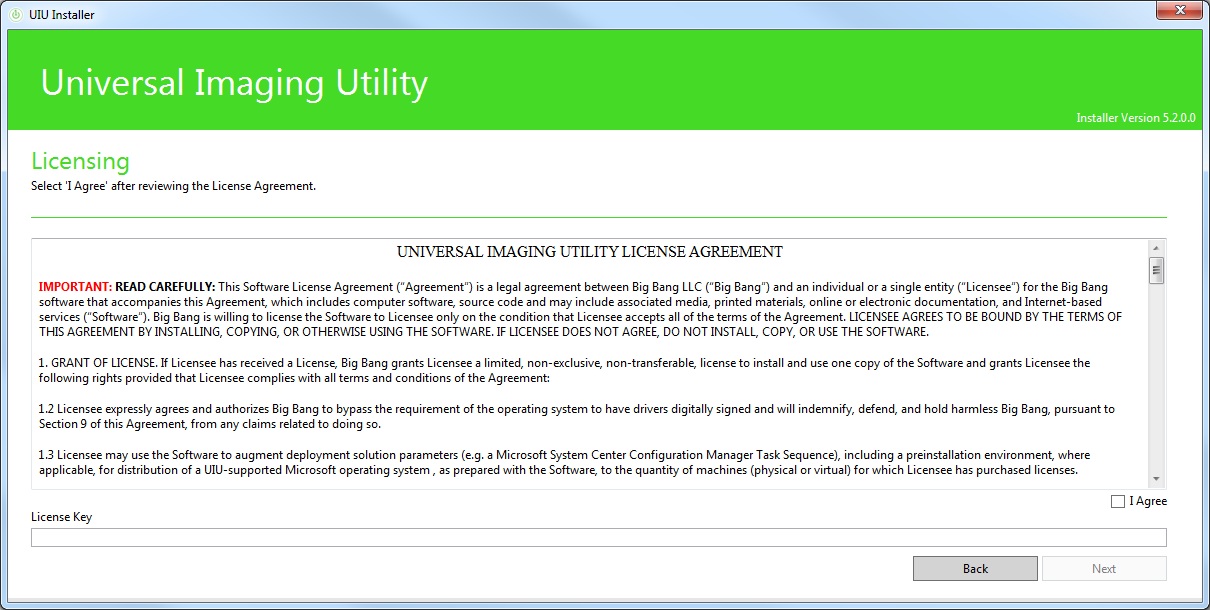 Click “Next” to proceed
Click “Next” to proceed
Prerequisites screen
Confirm that all prerequisites, necessary for the UIU v5 to function, are installed
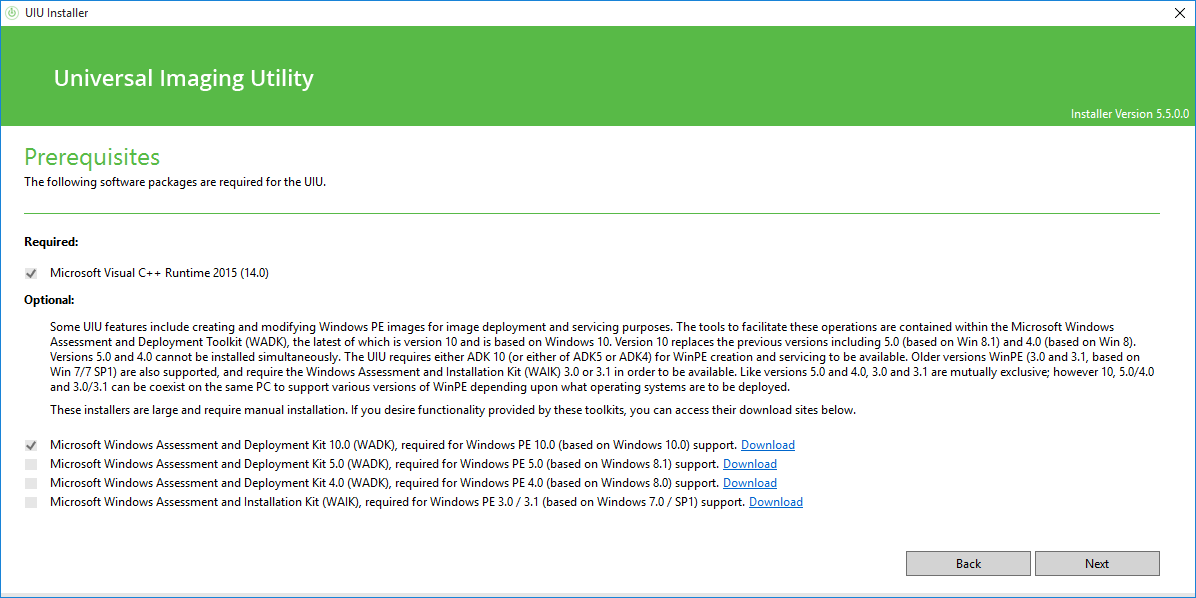 Select “Install” to initiate the installation of a missing prerequisite, displayed as an unchecked item in the list
Click “Next” to proceed
Select “Install” to initiate the installation of a missing prerequisite, displayed as an unchecked item in the list
Click “Next” to proceed
Under certain conditions, (particularly on Windows 10 operating systems), the "Install" of the required C++ Redistributable may hang during installation for unknown reasons that we suspect are related to an indeterminable Windows update. In that event, terminate the UIU 5 installation (via Task Manager) and download the
Visual C++ Redistributable for Visual Studio 2015 from Microsoft. Install the C++ Redistributable and then re-execute the UIU 5 installation.
UIU Repository screen
Select the UNC Path to be used for the new UIU Repository Directory (or if joining an existing UIU Repository, select the UNC path where it already exists). When creating the share (UNC), be sure to apply "Read" and "Change" permissions for the appropriate user to ensure proper installation.
The UIU Repository houses the executables and driver files required for operation. Additionally, the UNC path chosen should be accessible by all PCs that you intend to image in conjunction with the UIU. If accessing this location requires Credentials in order to access, please enter them on this screen.
Please be sure to create/select the existing Repository Directory prior to verifying the UNC path
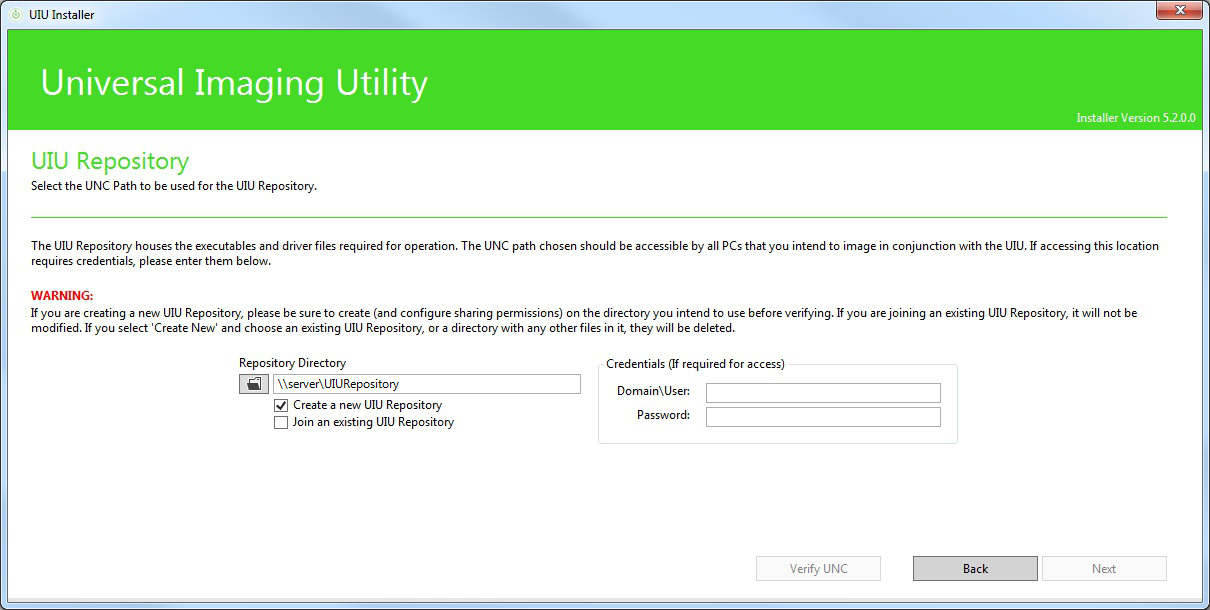 Click “Verify UNC” to test connectivity to the selected UIU Repository location, via UNC as a network share
Click “Next” to proceed
Click “Verify UNC” to test connectivity to the selected UIU Repository location, via UNC as a network share
Click “Next” to proceed
Installation screen
Confirm the Installation Directory and choose shortcut options
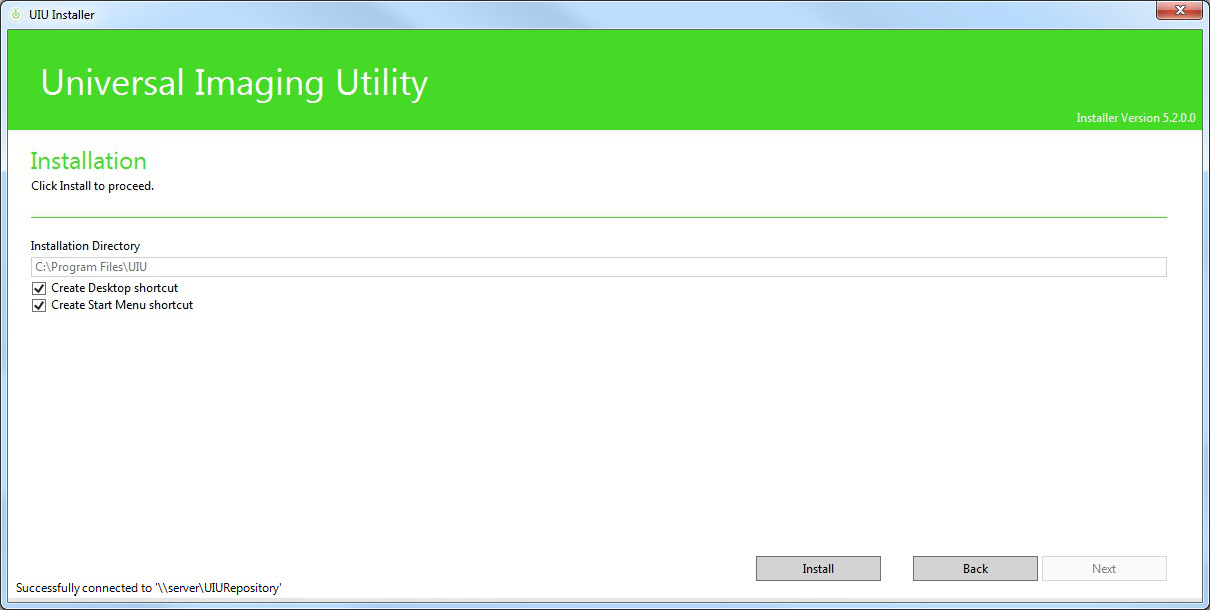 Click “Install” to initiate the installation of the UIU v5
Click “Install” to initiate the installation of the UIU v5

Section 7: UIU v5 Trial Product Installation
The UIU v5 Trial product installation is very similar to the Live product installation with the following notable exceptions:
-->
NOTE: There are limitations of the UIU v5 Trial implementation, including deployed image timeouts! The TRIAL version of the UIU 5 should be installed and run in a TEST ENVIRONMENT!

Section 8: UIU v5 File Structure
The following files will be installed on the Admin Machine:
Default directory: C:\Program Files\UIU
\UIU5.exe
\uiu5installer.exe
\uiuupdater.exe
\System\uiu5_v1.ico
\Updater\<version>\uiuupdater.exe - (temporary)
\ProgramData\UIU\UIU5.log
\ProgramData\UIU\x86\DismWrapper.dll
\ProgramData\UIU\amd64\DismWrapper.dll
\ProgramData\UIU\ClientRepository\ (various UIU5 installation related files)
\ProgramData\UIU\x86\ (various SQLCE files)
\ProgramData\UIU\amd64\ (various SQLCE files)

Section 9: Un-installing the UIU v5
The UIU v5 may be uninstalled from Control Panel>Programs and Features>Universal Imaging Utility 5 and will completely remove all functional components of the software. The only exception may be folders that contain log files (e.g. C:\Program Files\UIU\UIULog.htm) which remain on the system. It should be noted that pre-requisite applications (e.g. Microsoft Windows ADK) installed via the UIU v5 Installation will not be uninstalled with the UIU v5.
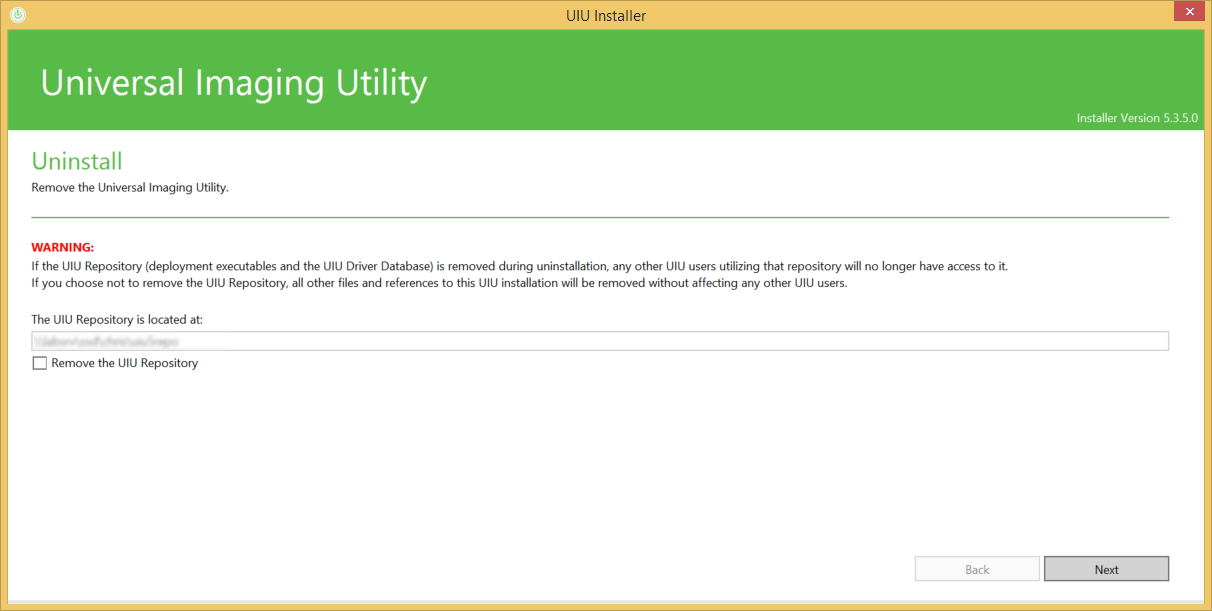
CAUTION! An option to also remove the installed UIU Repository is offered. Care should be taken before selecting the checkbox in the event that multiple UIU Toolbox applications are configured to use the same UIU Repository!